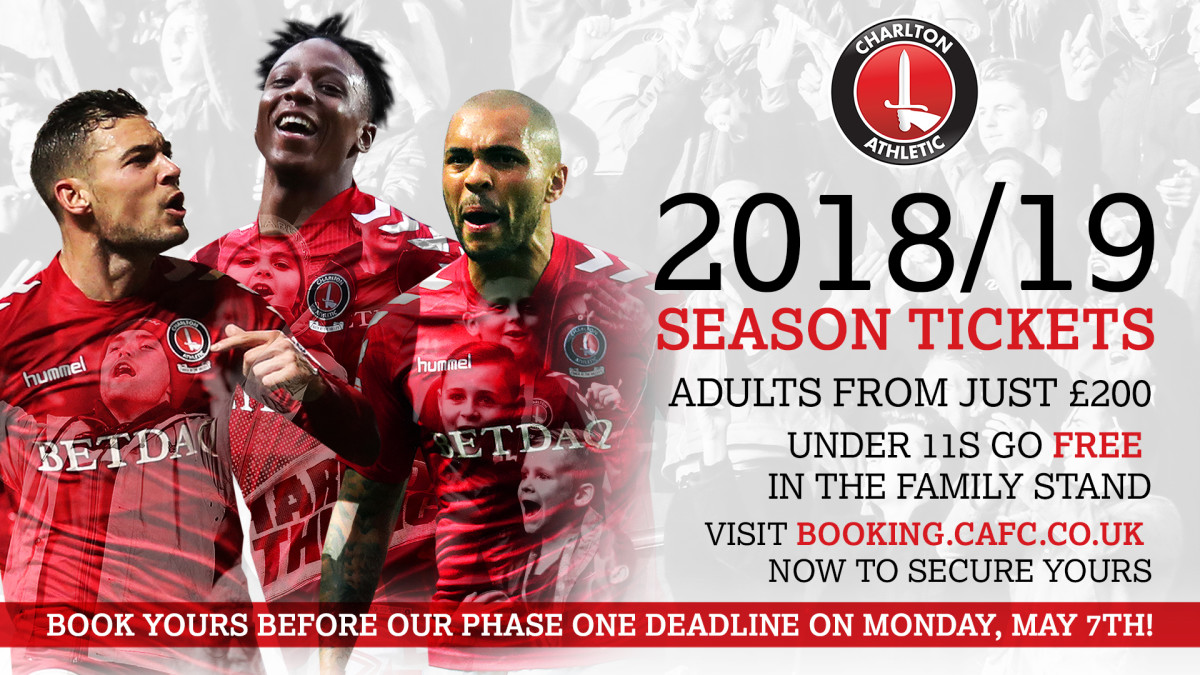Tickets for the home leg of Charlton’s play-off semi-final against Shrewsbury Town on Thursday, May 10th are being sold through Ticketmaster.
Seats for the Valley clash can be purchased in advance by phone or by going online by clicking here. Tickets will only be sold in person from The Valley on the day of the match.
Tickets will initially be on sale to season ticket holders and Valley Gold members and, from 8am on Tuesday, May 8th they will go on sale to all Charlton supporters.
Charlton fans can activate their online accounts now, before tickets go on sale at 9am on Sunday. Below is step-by-step guide for how supporters can activate their accounts and buy home leg tickets online, once they go on sale.
Please click here to read our play-off ticket FAQs
Please click here for full home-leg ticket information
ACTIVATING YOUR ACCOUNT
To buy online, all Charlton supporters will first need to activate their account. To do this, they should visit https://www.eticketing.co.uk/cafc/. Supporters can activate their accounts from Saturday evening but will not be able to browse or purchase match tickets or their season ticket seats until 9am on Sunday morning.
After clicking on the link above, fans should then select ‘Sign in’ in the top right-hand corner of the screen. After clicking ‘Sign in, a small dropdown menu will pop up and within this will be a link which it titled ‘Have an existing account? Activate it now’. Click this link. Supporters will then need to enter their Client Refence Number and surname. Then they should click ‘Find my account’.
Charlton supporters will have been emailed their CRN by the club on Saturday afternoon. Season ticket holders should also be aware that their CRN is displayed on their season ticket card. If the CRN on a supporters' season ticket is different to the one they were emailed, they should use the one on their season tickets
After clicking ‘Find my account’, supporters will then need to enter an email address and create a password. Fans’ passwords must be between 8-31 characters and use at least one capital letter and number.
Fans’ personal details should be automatically inserted by Ticketmaster. However, fans will need to enter their date of birth and verify the rest of their details and personal information.
Once all of the relevant information has been inserted, fans should select complete registration.
After registration is complete, fans should receive a confirmation email and they will now be able to log in to their account and purchase tickets. Supporters must use the email address and password that they have set to log into their accounts.
BUYING SEATS (NON-SEASON TICKET HOLDER SEATS)
Once supporters have activated their accounts, they should return to the following link https://www.eticketing.co.uk/cafc/.
Fans should already be logged in to their accounts. If they are not, they should click ‘Sign In’ in the top-right hand corner and enter the email address and password that they set when activating their accounts.
If supporters are not logged in and are unable to do so, they should contact Ticketmaster’s supporter services team by phone on 03330 035942. Please click here to view Ticketmaster and the Valley ticket office’s play-off opening hours.
Next, fans should scroll to the bottom of the page. In the bottom right-hand corner, select ‘View Availability’ and then click ‘Find tickets’.
Supporters will then be directed to a stadium map of The Valley. From here, fans can click on the block of the stand they wish to sit in for the match. Once fans have clicked on their desired block, they can select the seat or seats they wish to purchase.
Available seats are indicated by the blue circles. Grey circles are seats that are being reserved for season ticket holders. Season ticket holders’ seats will be reserved until 6.30am on Tuesday, May 8th and after this time they will be released for general sale.
Once fans have clicked on a seat, they must select the correct age category. Once an age category has been selected, the seat will be added to your basket.
Fans can select a maximum of four seats to purchase.
Once fans have added the seats they wish to purchase to their baskets, they should then select ‘Buy tickets’ in the bottom-right hand corner. They will then be directed to their basket.
After checking that all seats are correct in the basket, fans should scroll to the bottom of the page and select ‘Proceed to checkout’.
Fans will then need to select debit or credit card and then enter their card details.
Once all information has been entered, fans should select ’Review order’.
Once the review order page has loaded, supporters should once again check all of their details. They must also agree to the club’s play-off terms and conditions by ticking the relevant box and then can complete their purchase by clicking the red button in the bottom right-hand corner.
Supporters will receive a confirmation email once their transaction has been complete. This email will contain a PDF file which will be supporters’ e-tickets. This or these must be printed off and brought to The Valley on the day of the game to gain entry to the match.
BUYING MY SEASON TICKET SEAT ONLY
Season ticket holders to not necessarily have to purchase their season ticket seat but, if they wish to do so, here is how they can do it.
Once fans have activated their accounts and returned to https://www.eticketing.co.uk/cafc/, they should scroll to the bottom of the page and select ‘Reserved Seats’ in the bottom right-hand corner.
Supporters’ season ticket seat will be pre-selected and fans should then select ‘Add to basket’. Fans will then automatically be redirected to their basket. (On this article) Please scroll up and under the ‘BUYING SEATS (NON-SEASON TICKET HOLDER SEATS)’ title fans will be able to following steps for how to complete their transaction.
BUYING MY SEASON TICKET SEAT AND OTHER MATCH TICKETS
Once fans have activated their accounts and returned to https://www.eticketing.co.uk/cafc/, they should scroll to the bottom of the page and select ‘Reserved Seats’ in the bottom right-hand corner.
Supporters’ season ticket seat will be pre-selected and fans should then select ‘Add to basket’. Fans will then automatically be redirected to their basket.
Fans should then select ‘Back to main site’ at the top of the page. Then they should again scroll to the bottom of the page and select ‘Reserved tickets’. A supporters’ season ticket will be displayed and it will have ‘In Basket’ written next to it. Next, they should click ‘Buy more tickets’ which will be shown in a black box.
Supporters will then be directed to a stadium map of The Valley. From here, fans can click on the block of the stand they wish to sit in for the match. Once fans have clicked on their desired block, they can select the seat or seats they wish to purchase.
Available seats are indicated by the blue circles. Grey circles are seats that are being reserved for other season ticket holders. Season ticket holders’ seats will be reserved until 6.30am on Tuesday, May 8th and after this time they will be released for general sale.
Once fans have clicked on a seat, they must select the correct age category. Once an age category has been selected, the seat will be added to your basket.
Fans can select a maximum of four seats to purchase, which includes their season ticket seat.
Once fans have added the seats they wish to purchase to their baskets, they should then select ‘Buy tickets’ in the bottom-right hand corner. They will then be directed to their baskets.
Their baskets will show their season ticket seat as well as any additional seats they have selected.
(On this article) Please scroll up and under the ‘BUYING SEATS (NON-SEASON TICKET HOLDER SEATS)’ title fans will be able to following steps for how to complete their transaction.
BUYING MY SEASON TICKET SEAT AND OTHER SEASON TICKET HOLDERS’ SEATS
Charlton season ticket holders who attend matches at The Valley together – families, for example - can purchase multiple season ticket seats for our play-off home leg in one transaction.
The easiest way to do this is to contact Ticketmaster by phone on 08444 539074 but it can also be done online.
To do this, the accounts of all supporters a season ticket holder wishes to purchase for will need to be activated. For instructions on activating accounts, please see above.
For the purpose of these instructions:
Payee = the supporter paying for the season ticket play-off tickets
Guest = the supporter(s) allocating their season ticket seat to the payee
First, the guest or guests will need to log into their account. In the top-right hand corner, they should select ‘My account’. This will then prompt a drop-down menu to appear. They should then select ‘Network’.
Once the network page has loaded, guests should select ‘Add member’. They then need to enter the CRN number and surname of the payee. If they select search, the payee will come up onto the screen and the guest can then add them.
Next, and still on the guest’s network page, the payee’s name should appear towards the bottom of the screen. The guest should then select on the downwards arrow, which is located to the right of where the payee is listed.
The guest will then be met with two options, which again can be opened by clicking on the arrows on the right-hand side. The guest should then select ‘Send request’ on the top box and ‘Save’ on the bottom box.
The payee will then receive an email, notifying them that the guest has requested to link their accounts. After this email has been received, the guest should log out and the payee should log in.
The payee should then click on ‘My account’ in the top right-hand corner and then ‘Network’. Then they should click ‘Add member’ and enter the CRN number and surname of the guest who has just added them. Click add.
An error message may appear but do not worry about this. Refresh the network page and towards the top of the page will be a box where the payee can accept the guest into their network.
The guest’s ticket will then be added to the payee’s ticket reservations. The payee may need to refresh the page in order for this to happen.
Once this has appeared, the payee can either purchase the two season ticket seats or add up to two additional guests to their network. To add up to two additional guests, please start to process again.
To purchase the two, three or four season-ticket seats, select return to home page (https://www.eticketing.co.uk/cafc/) and then scroll to the bottom and click ‘Reserved Seats’ in the right-hand corner.
Supporters’ season ticket seat – and any that have now been allocated to them - will be pre-selected and fans should then select ‘Add to basket’. Fans will then automatically be redirected to their basket.
Their baskets will show their season ticket seat as well as any additional seats they have selected.
(On this article) Please scroll up and under the ‘BUYING SEATS (NON-SEASON TICKET HOLDER SEATS)’ title fans will be able to following steps for how to complete their transaction.